Looking for customize packages?
Get in Touch for Tailor Made package
Important Links
Copyright © 2021 - 2024. All Rights Reserved. Instagram, Youtube, Spotify, Soundcloud, TikTok, QubeViews.com, are registered trademarks of their respective owners. QubeViews.com is not associated with the entities listed above. By using this website you are subject to our Policies/Website Rules and you agree with our Terms and Conditions.
All Images on blog are copyright to their respective owners, in case want to take down any image, please get in touch with us.